Your Boards Matter
When switching to a Pinterest business account, or creating a new business account, it is important to consider what boards are on your profile. You want to make sure they are boards that your ideal client is interested in. This will attract the right people to you, and it also helps Pinterest understand what your account is about, so it is shown to the right people.
How to Clean up Your Pinterest Boards in 4 Steps:
Step 1: Use Secret Boards
Scan your boards to make sure they are conveying the appropriate message to your audience. Do they relate to your business? If you have personal boards that are not related to your business, switch them to Secret.
A secret board will no longer show your pins to your followers, but you can still use your secret board for personal use. For example, if your business has nothing to do with recipes, you can still store your favorite recipes on a secret board.
Your secret boards will show at the bottom of your board list, right above any archived boards. They will be marked with a little padlock icon, as seen in the image below.
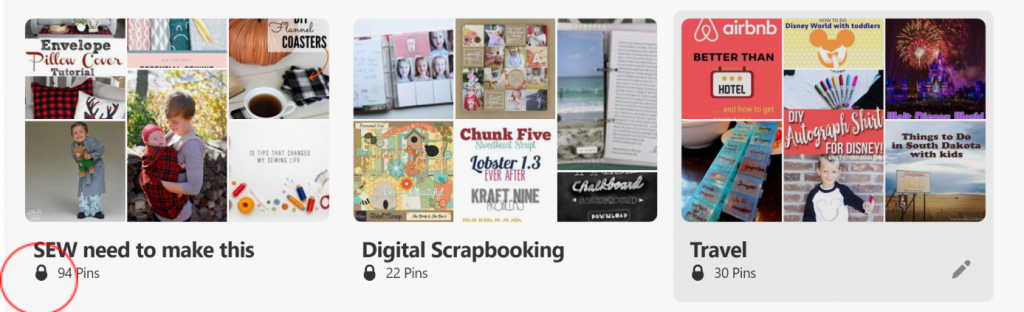
Do NOT Delete boards. If you delete a board, you will lose followers, but if you turn them to secret, you will keep followers. Deleting a board also deletes the pins that are on that board. So if you happened to have a popular pin on that board, you would no longer benefit from it. Deleting a board can not be undone.
Another option is to Archive a board. This is a better option than Deleting a board. If you don’t use the board anymore, and it has nothing to do with your business, you can Archive it. When you Archive a board, it will move to an archived section of your profile. No one else will be able to see the board, and you won’t be able to save pins to it, but you can unarchive the board if you need to. When you Archive a board, you also won’t see pin suggestions in your Home Feed based on that board.
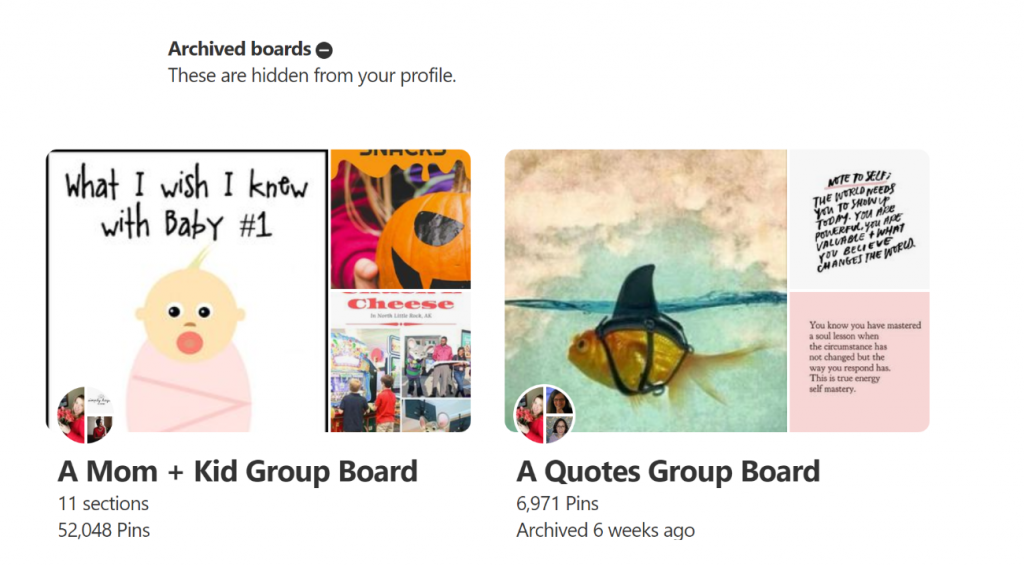
Remember, you want to keep boards that will attract your ideal audience. I blog about Pinterest and online business tips, but I want to attract bloggers and business owners that write about other topics. So I have kept boards that my ideal clients are more likely to see. I make sure they are boards that receive high engagement.
Step 2: Check your Board Titles and Descriptions
What you name your boards matters! Pinterest is a search engine, and it is looking for keywords. For this reason, you want to be pretty straight forward with your board names and avoid cutesy names.
For example, instead of “Get in my belly!” use the board title “Recipes”. Even better, be specific like “Keto Dessert Recipes.” Not only does this help in Pinterest search, but Pinterest boards can show up in Google search results as well.
You will also want to make sure all of your boards have descriptions using keywords. Use sentences to describe your board with several keywords. Max out the space Pinterest gives you for the description. Avoid “keyword stuffing” or just listing a bunch of keywords.
Read this post with more information about finding keywords for Pinterest SEO.
Step 3: Create New Boards
After you have cleaned up your existing boards, do an assessment to determine if you need new boards for your niche to broaden your keyword reach. For example, if you have a board for “Gluten Free Recipes” that is a broad keyword, and fine to use. In this case, if you are a gluten free food blogger, you will want to narrow it down more, you could have a more specific boards for “Gluten Free Breakfast Recipes” and “Gluten Free Recipes for Dinner”.
Board Sections
While you are in there editing your boards, you may notice you have the ability to create Board Sections. These are basically subcategories within your boards. The average Pinterest user may use them to organize their boards, but Pinterest has stated they do not affect keyword search for marketers. So you don’t need to spend time organizing your boards into sections.
This post contains affiliate links. If you click on one of these links, I may earn a small commission after a purchase at no cost to you.
Step 4: Evaluate Group Boards
If you are in any group boards, make sure they are still relevant and active. Archive any group boards you want to leave, then you can add them again if you change your mind in the future. You can check your Group Boards in Tailwind under Insights>Board Insights to see how they are performing.
Group boards aren’t as helpful as they were several years ago, but if you can find some very specific niche group boards, they can still be beneficial.
Bonus: Arrange your boards
Pinterest has a drop-down box with several ways to organize your boards. I prefer “Custom” because I can put the boards in the order I want them. List your most popular boards first, as these should be the boards someone will see first if they click on your profile.
I consider this a Bonus step, because while Pinterest gives you the option to arrange your boards, they will display your boards to other Pinterest users in the order of the boards that were last saved to. It has been this way for over a year (not sure if it is a glitch or intentional), but things are always changing with Pinterest. So some day maybe they will show the boards in the order you want them to appear.

You’re done! If you have completed these steps, your boards should be ready for more pins! If you haven’t optimized the other parts of your profile, make sure you do that as well. You can check out my guide to make sure you have your keywords in all of the right places.
Need Help?
If these are steps you don’t want to tackle yourself, let me help you. I offer a comprehensive Pinterest audit where I will provide specific recommendations for your account, making it easy to complete the clean up. I also offer a “Done For You” Pinterest Management package.
Related Articles:
How to Find Keywords for Pinterest SEO
Where to Use Keywords on Pinterest
Beginner’s Guide to Pinterest for Business
How to Grow Your Email List with Pinterest

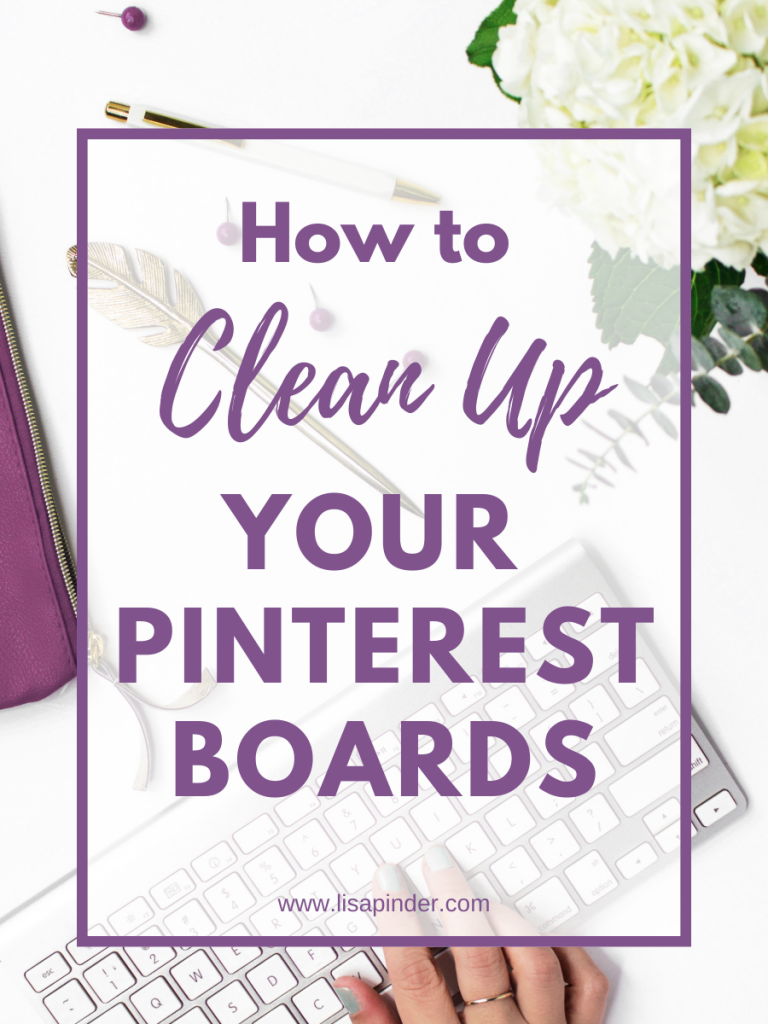

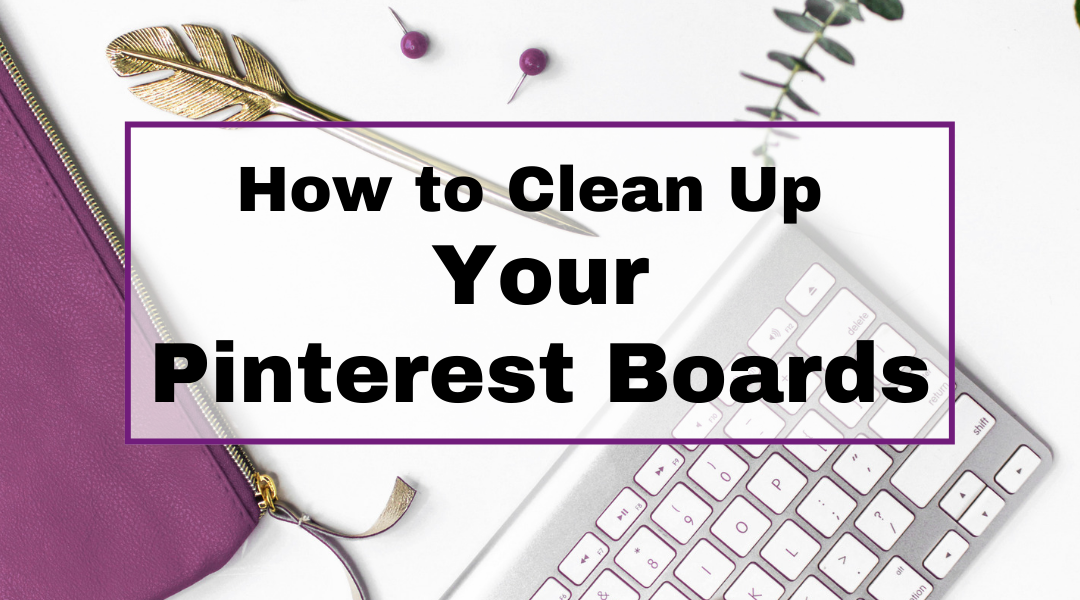
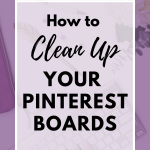
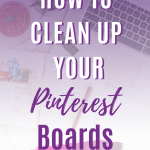
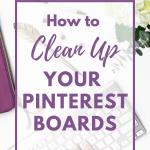
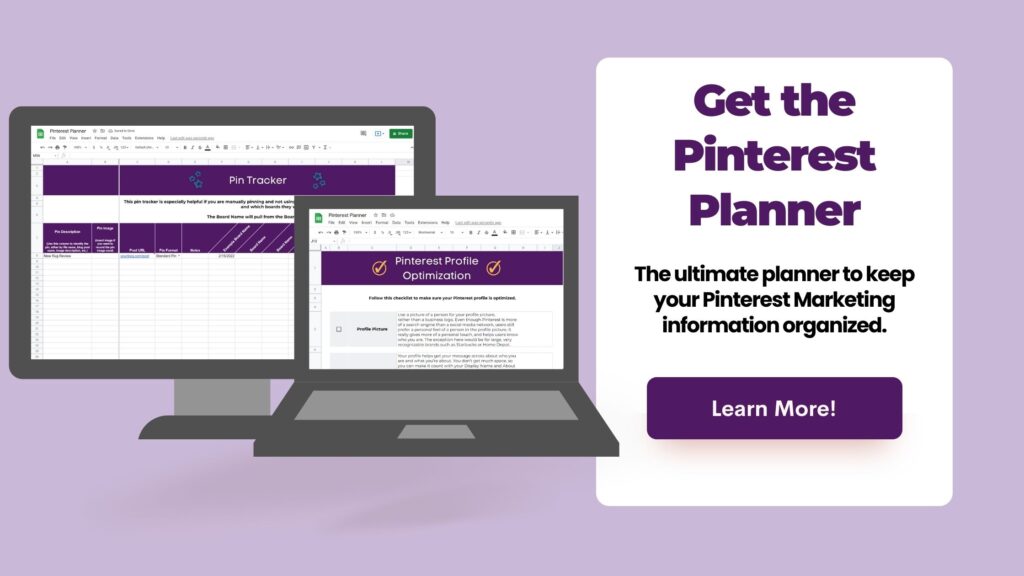
How do I stop getting updates and how do I erase the ones that are there.
Do you mean the notifications within Pinterest? You can turn off some of the notifications under “Edit Settings” > “Notifications”. I don’t believe there is a way to remove the notifications that are already there.
I try to pin a recipe and a message pops up and says sorry you’repin was not saved
Hmm…that’s strange. Is it just the one recipe, or anything you try to repin? Is it from your own website, or someone else’s? Sounds like a Pinterest glitch, but if it is your own website, it might be something to look into more. If it is your own website, I’d be happy to test and make sure I can pin it.
Curious…do you have sub categories under a main category? If so, you need to specifically save to a chosen sub category otherwise pinterest doesn’t know where exactly to pin it. Hope that works for you!!
How to clean up your Pinterest account is so amazing thank you
It appears I am blocked from adding any recipes to my Pinterest account.. Is there a maximum they will allow?
Thank you…
I don’t believe there is a limit to the number of pins per board, but they do limit total pins on an account to 200,000 pins. How are you trying to save them?
I cannot save on my galaxy tablet but still able to save on my iPhone. where did SAVE button go on my Samsung tablet? same account.
Hello, are you trying to save within Pinterest? Or are you saving a pin from a website? If it is within Pinterest, it is likely a glitch that will hopefully work itself out.
Now that you took a sharp left turn to BUSINESS boards, what about personal ones? I stumble into this but is is a chore.
How about steps for personal ones?
Hi Joel,
Thanks for stopping by. My focus is Pinterest for business. If your personal boards are not related to your business but you still use them, then you should make them “secret” boards so Pinterest will understand what your business is about. If you are not using Pinterest for business, it doesn’t matter how you organize your boards. Do what makes sense for you. If there are boards you are no longer using, you can use the same steps as we take for business by archiving boards that are no longer relevant.
How do I delete a board
I don’t recommend deleting boards. If you delete a board, you delete the pins that are on it. So if one were to take off down the line, you would miss out on that traffic. You could also lose followers if any of them are just following that board. Instead of deleting I would make it a secret board. Click the edit pencil on the board, and select the toggle button to “Keep this board secret”. No one will see it except for you. You can also Archive the board instead of Deleting. If you REALLY want to delete the board, the steps are the same above, except select Delete at the bottom of the board.
*However, If this is for a personal account, deleting a board is fine. Select the board, then click the three dots in the top right corner > Click Edit Board > There will be an option to Delete Board at the bottom.
If I want to delete a board what are the steps ?
Hi Rose, I don’t recommend deleting boards. If you delete a board, you delete the pins that are on it. So if one were to take off down the line, you would miss out on that traffic. You could also lose followers if any of them are just following that board. Instead of deleting I would make it a secret board. Click the edit pencil on the board, and select the toggle button to “Keep this board secret”. No one will see it except for you. You can also Archive the board instead of Deleting. If you REALLY want to delete the board, the steps are the same above, except select Delete at the bottom of the board.
Great Pinterest tips, Lisa! Thanks for the recommendations.
Glad you found it helpful! Thanks for stopping by!
Whe5ebcan I save some boards ?I have an I pad and it’s getting too full there are some be a I can just totally delete but others I can archive please you are working wth a woman who is computer illiterate !!,
somehow, I have created 2 accounts. Sometimes when I want to pin something, 1 account comes up, then sometimes, another one comes up, I have trouble finding my boards ..sometimes. Is there a way I can merge 2 accounts? Some of my boards are duplicated in the 2 accounts.
Hello! Is one a personal account and one a business account? There isn’t really a way to merge two accounts together. If you only want one, I would deactivate the other and just work from the one account.
Hi, I’m good with organizing my boards, but find the challenge ‘finding’ a recipe if i don’t know the exact title as it is posted, even searching within my own boards. Any tips (other than moving favs to a separate copy in a hidden board!) on how to favorite and include comments for tweaks when next using recipe?
Hi Dana! Yes, there are a couple things you can do to organize favorite recipes. Pins have a section to add personal notes now, so that is where you can keep your personal tweaks to recipes. There is also a little star you can click to save a recipe to your favorites. Then on the right side of the screen you can filter by your favorite recipes or recipes with notes. Another option is to use board sections, and you could save your favorite recipes into a “Favorite” section within the same board. Hope that helps!
Stupid question, I know, but how to I find my own boards?
Assuming you have a business account, your boards are under the “Saved” category at the top of your profile.
Very well written strategies and surely are upto date. Personally, I liked the use of animated photos as they can significantly increase the user retention time. Thanks for this amazing post BRO.
Hi Dana, I liked the way of saving pins in the secret boards so that we may not loose the followers too at the same time. We often try to delete pins or boards when not finding relevant, but this idea was good one!
Hat tips to you for giving good suggestions and sharing this blog post.
Help!!! I do not have a business account, however, some of my boards have duplicate pins on them. How do I delete the duplicates without losing both pins?
Hi Merridy, You should be able to delete one of the pins without the other one being deleted. If for some reason that isn’t working, I would create a new board and move one of the copies to it. Then just archive or delete that new board. If you aren’t a business, there shouldn’t be a concern about deleting pins and boards. It is a bigger deal for businesses. Hope that helps!
Is there a certain thing you need to click on to put things in a business account, mine are all personal and I don’t remember clicking on business. So am I ok the way I am going?
Yes, you have to go to settings > Account Management to switch to a Business Account. If you have a business, it is really important to use a business account. If you aren’t sure if you already did this, you can check in your settings, or check to see if you have access to analytics at the top of your profile (only business accounts have analytics). Here is a post with info about switching to a business account: https://lisapinder.com/switch-to-a-pinterest-business-account/ Hope this helps!
How can I find and delete duplicate pins on my boards.
Hi Ginger, Unfortunately, there isn’t a good way to do this besides manually looking for them. Honestly, I wouldn’t spend the time looking for duplicates, especially if you have a lot of pins, just keep moving forward.
This is so helpful! Thank you!
Do you know how to delete duplicate pins in Pinterest inbox? I can’t find any instructions on how to do this. I save some recipes in my inbox so they are easier to find but some save more than once.
thanks in advance.
Unfortunately, there isn’t an automatic way to delete duplicate pins. You have to manually find them, then delete the pins. To do this, click on the pin, then the 3 dots menu > Edit Pin > Delete.